Steps to linking a form as a popup
Open your project
Please, navigate to the ‘Sites’ on the left menu bar and open you project.
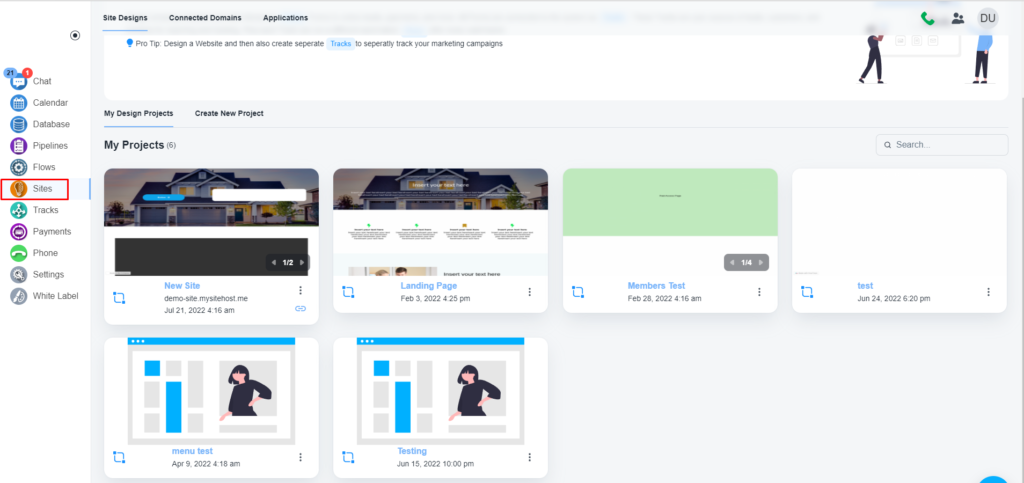
Add a button to link a popup to a button
Please, select an existing button or add a button to which you want to add the popup
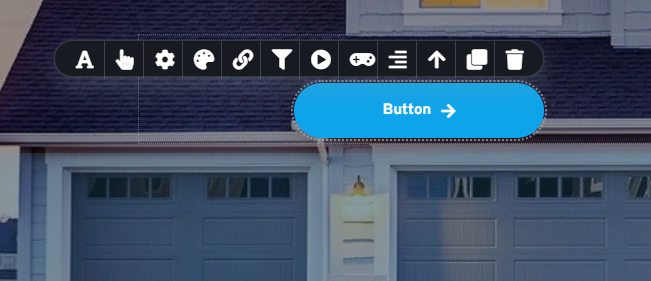
Please, click on the link icon and choose the ‘Popup’ option
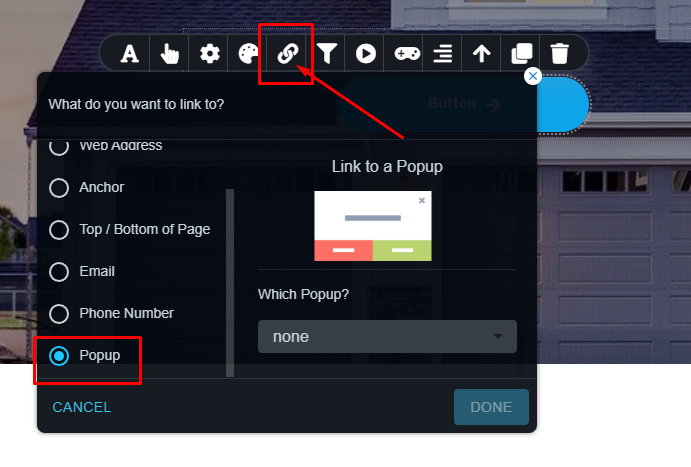
Here you can choose an existing popup or you can create a new popup

Please, click on the ‘Add new Popup’ button and the system will open a canvas to design the popup

Later you only need to drag the concerned form to the canvas.
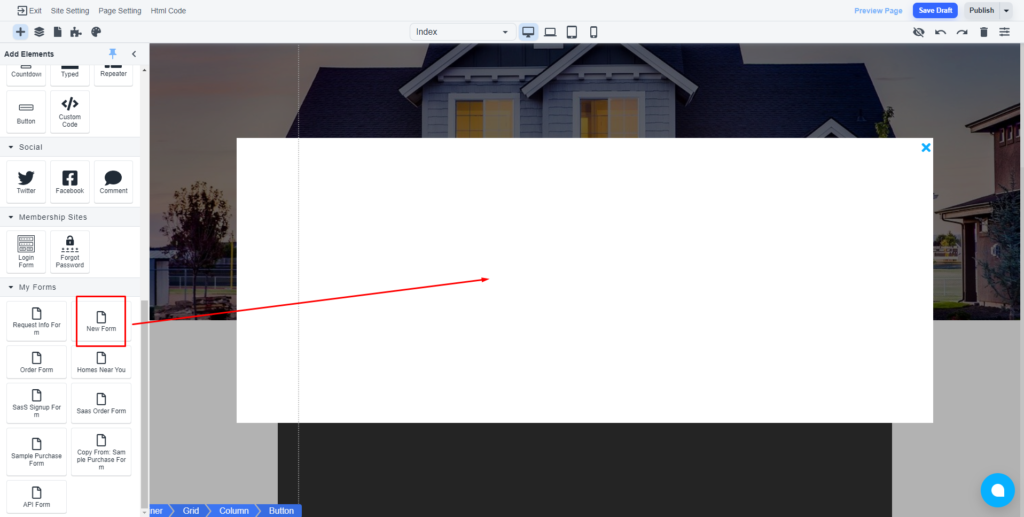
💡 You can add any element on the canvas