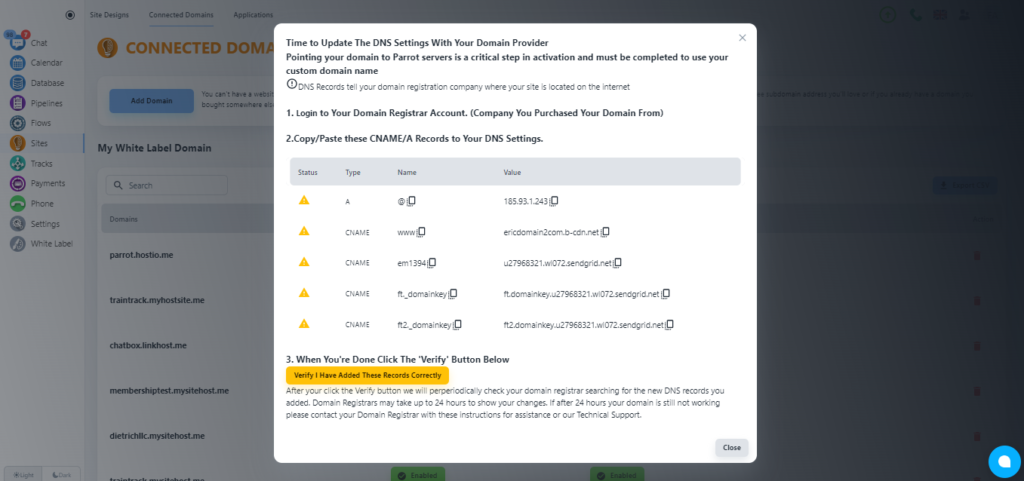Steps to connect the domain with your System
Open the domain panel
Navigate to the domain panel by clicking the “Sites” on the left side menu. Then when you have that page open you will see a link to “Connected Domains” on the top of your page, please click that.
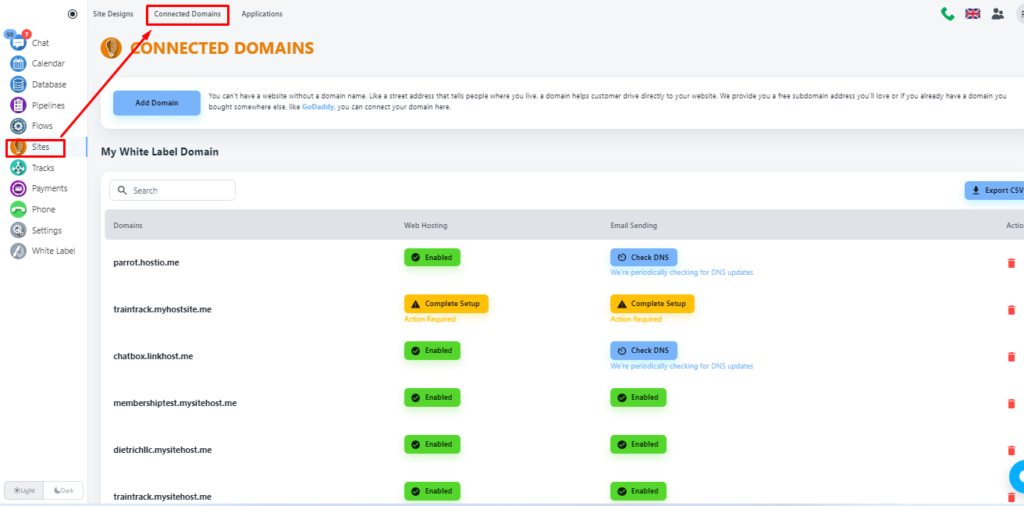
Now, click on the ‘Add Domain’ button to add your domain.
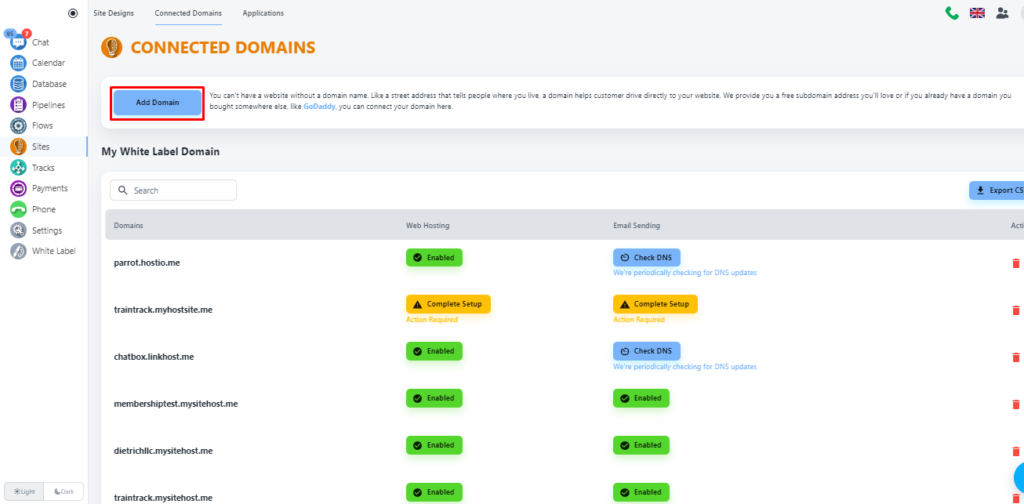
Select domain type
The system will allow you to add a free domain or custom domain. For our case, we will select the second option, and put your domain name.
💡 What is the difference between a Free Domain and a Custom domain?
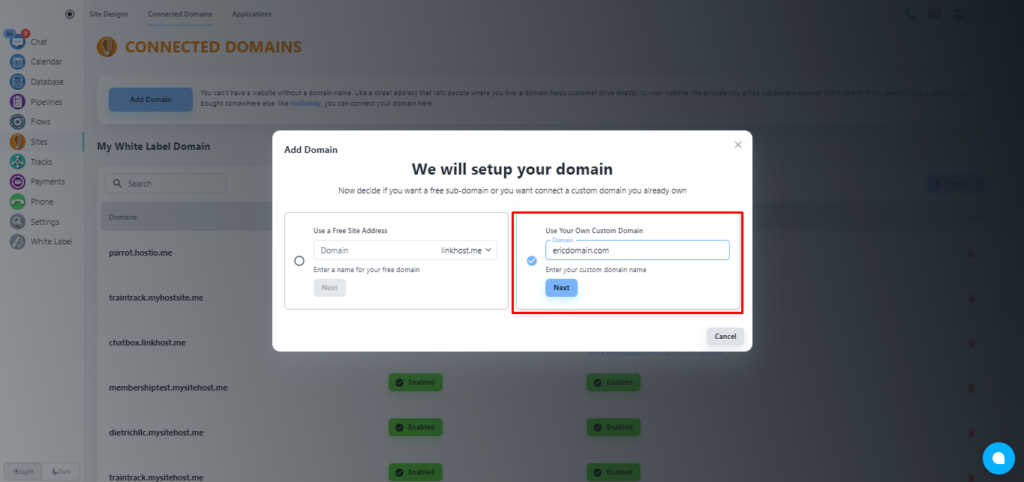
Click on the ‘Next’ button.
Select services
Now, the system will offer you services. By default, the Website Hosting service will be enabled.
💡 When to use email sending? If you also need the Email service, please, click on the checkbox of the second tab, and add the email address that you want to add with system for email services.
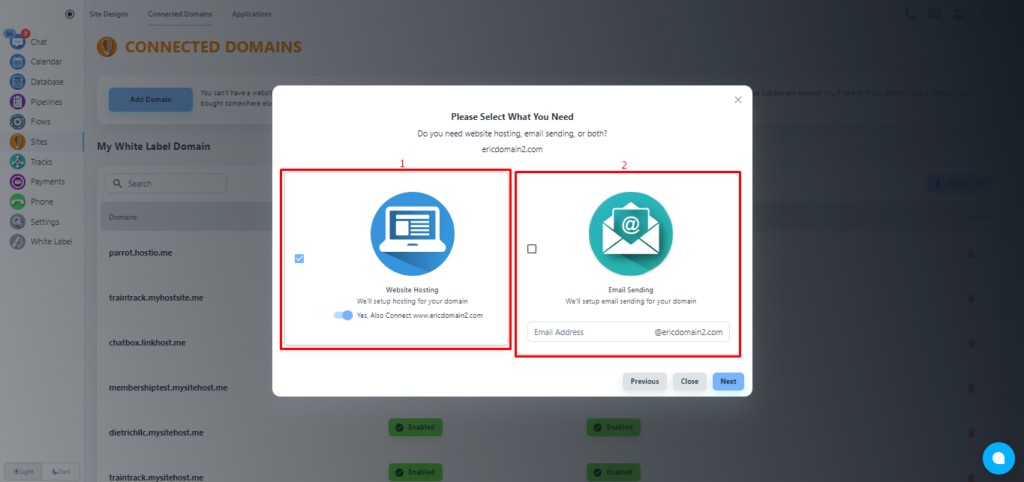
💡 Adding email service will not hamper your existing email services.
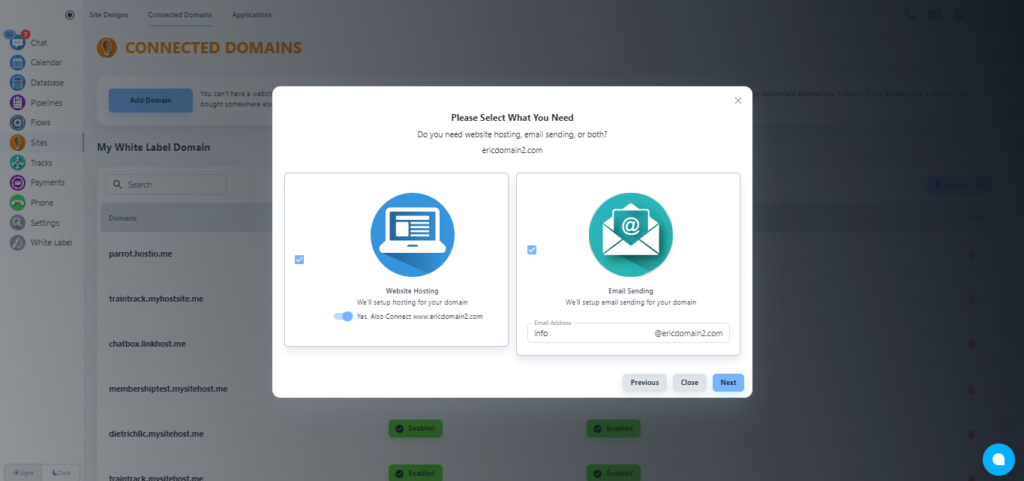
Please, click on the ‘Next’ button.
Choose faster CDN (optional)
Now, the system will offer you the option to choose a faster CDN for a better web service experience for your users. Please, click on the ‘No, Thank You’ button unless you want a faster CDN for $5/month.
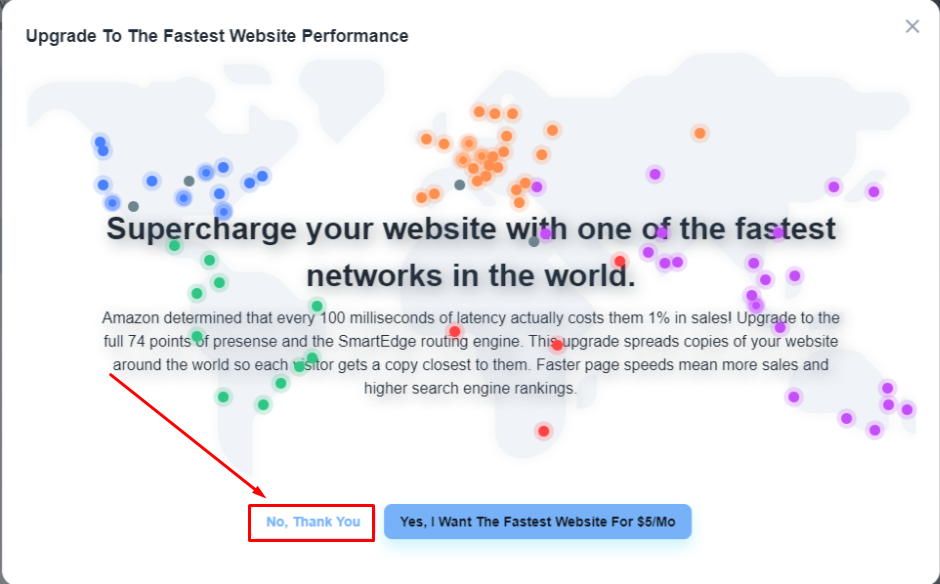
Collect DNS records
Please, wait for a while, the system will provide you with the required DNS records that you need to add to your domain registrar.