Steps to create IVR and route phone calls
Add the ‘IVR - Multiple Choice’
Inside the flow builder, please drag the ‘IVR - Multiple Choice’ step. This step is available under the ‘Phone’ section.
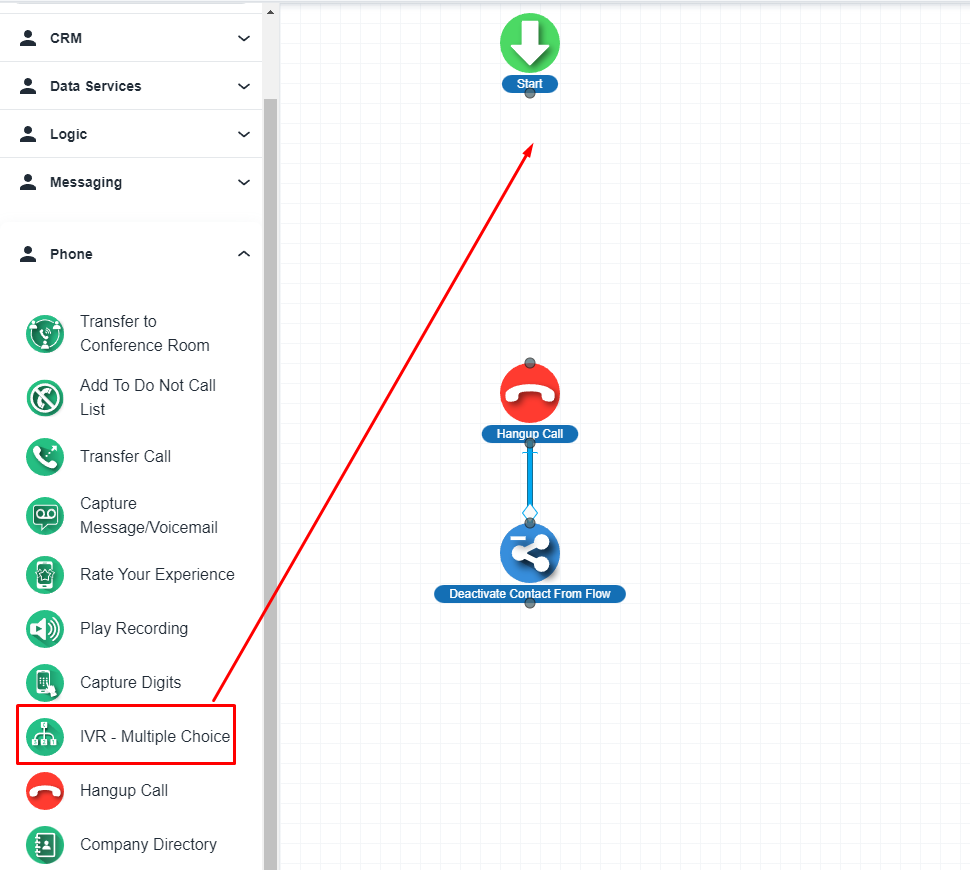
On the right-hand side, you will get the options to configure that step. Please, make the changes as per your requirement.

Add the ‘Transfer Call’ step.
Please, drag the ‘Transfer Call’ step to the flow builder and add it under the IVR step
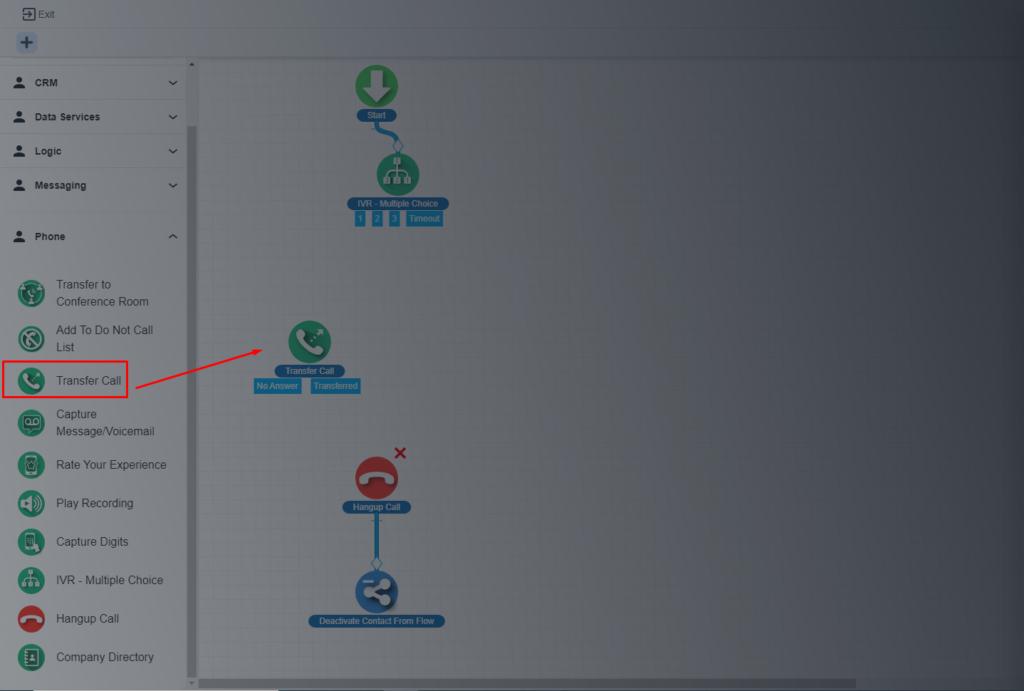
You will get the option to configure this step on the right-hand side. Also, you will have the option set a physical number
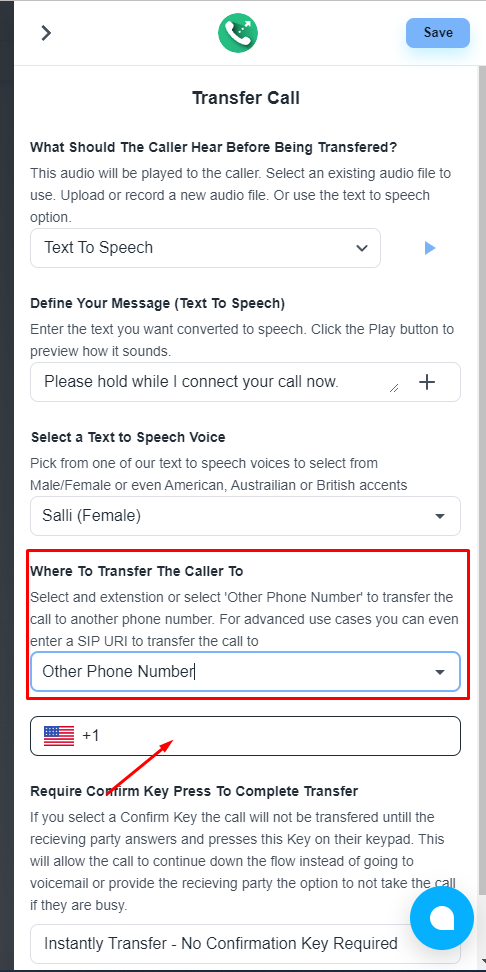
Now, please connect all the steps and design the flow as per your requirements
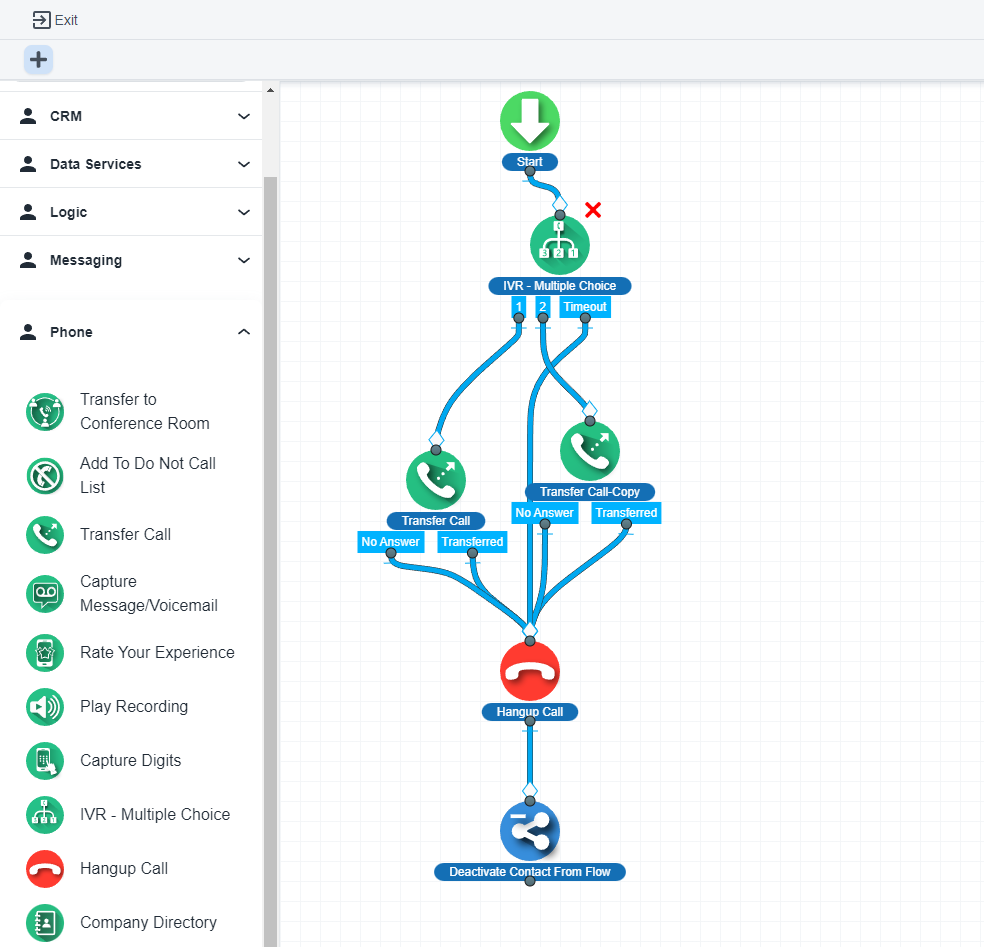
Save and publish the flow.