Steps to add custom CSS
Add a special class to your element
For example, you want to set the background color of the email field. Please, navigate to the settings of that field.

Add a class to that field.

Add �HTML Element� to the form builder.
Under the �Layout� section, we have the �HTML Element�. Please, drag that element to the form

Please, navigate to the settings of the �HTML Element�
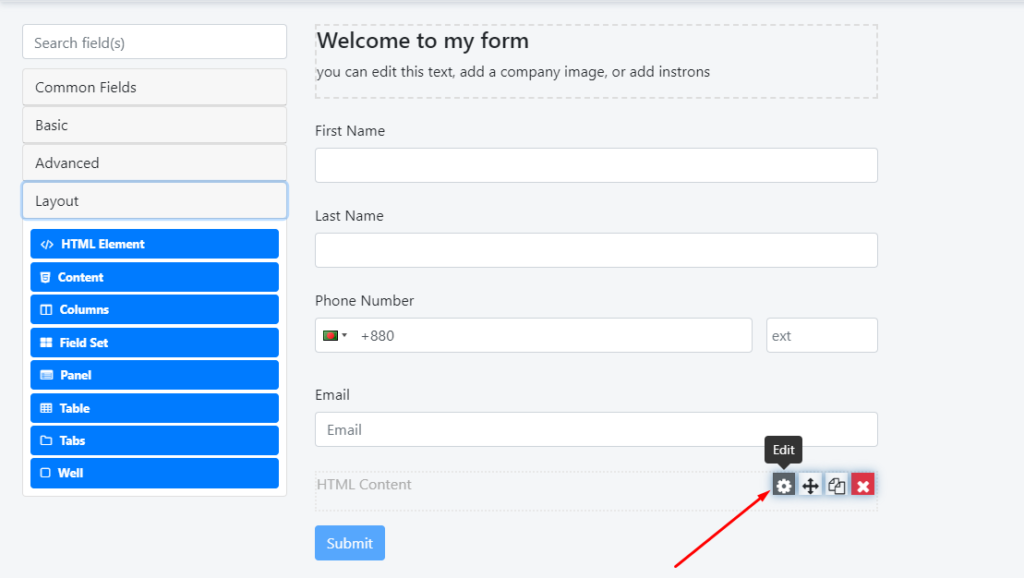
Add the CSS codes here

And, you will see the changes 🙂
