Steps to send follow-up forms
Create your forms
For example, we have two forms ‘Follow Up Form 01’ and ‘Follow Up Form 02’.
Our first form is to collect user’s info
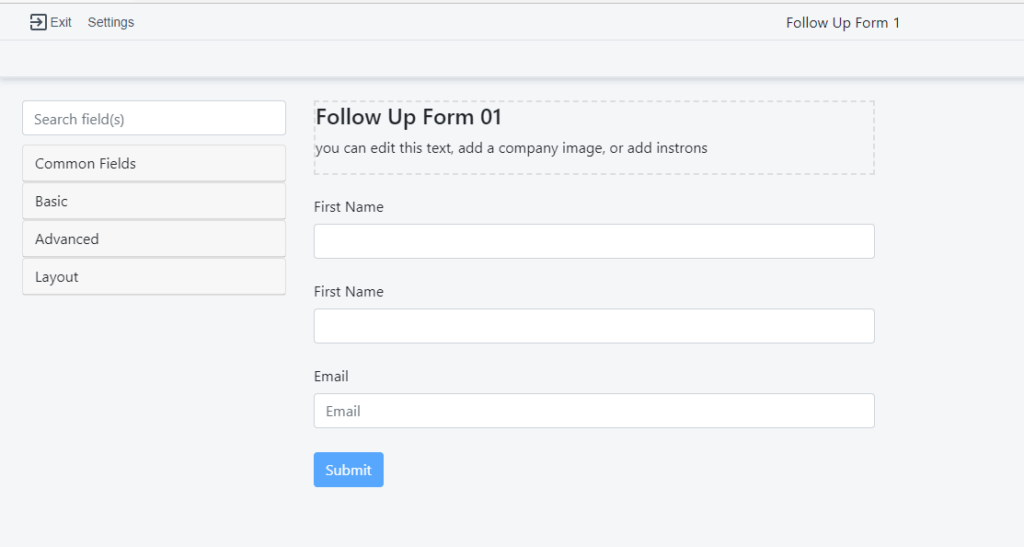
Our second form is to collect additional information later from the same clients without collecting user info again
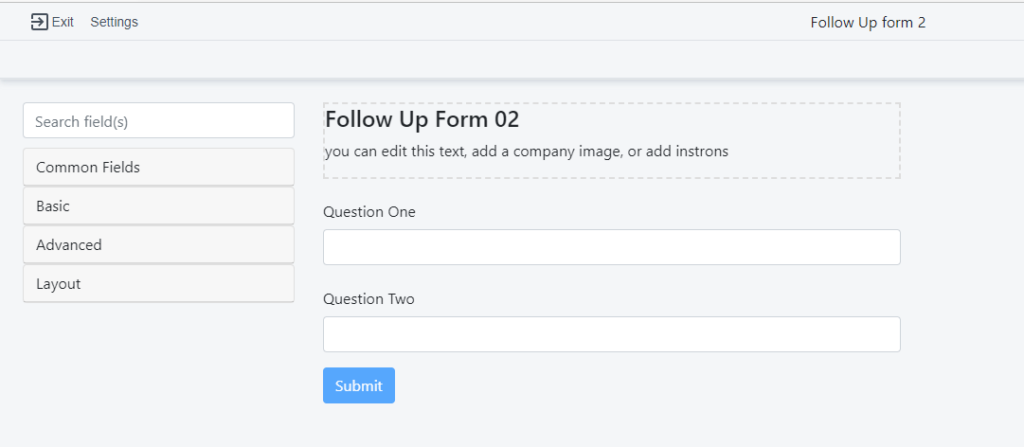
Create a flow
To achieve this, you need to build a contact flow.
💡 How to create a contact flow?
Add the email send step
Under the ‘Messaging’ section, you will get the ‘Send Email’ step
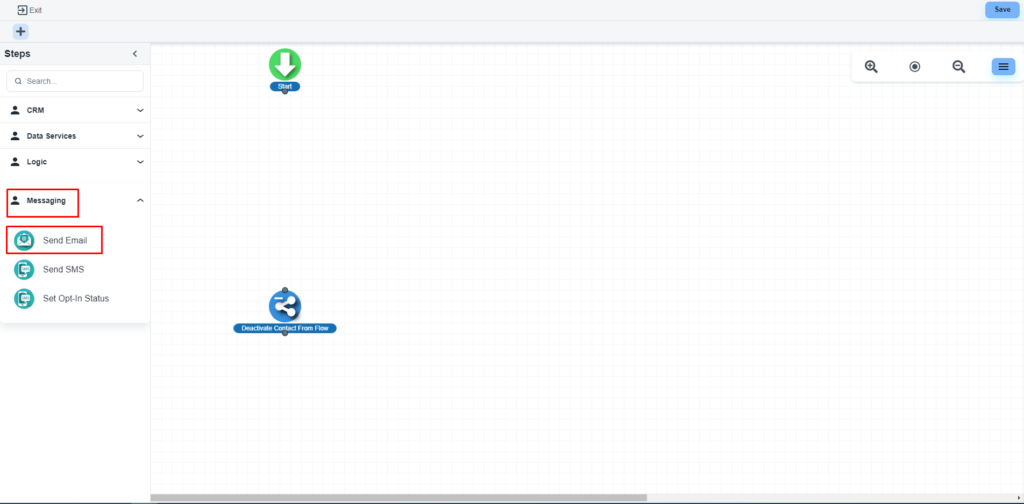
Please, click on the ‘Edit Email’ button, to design the email template for that step.
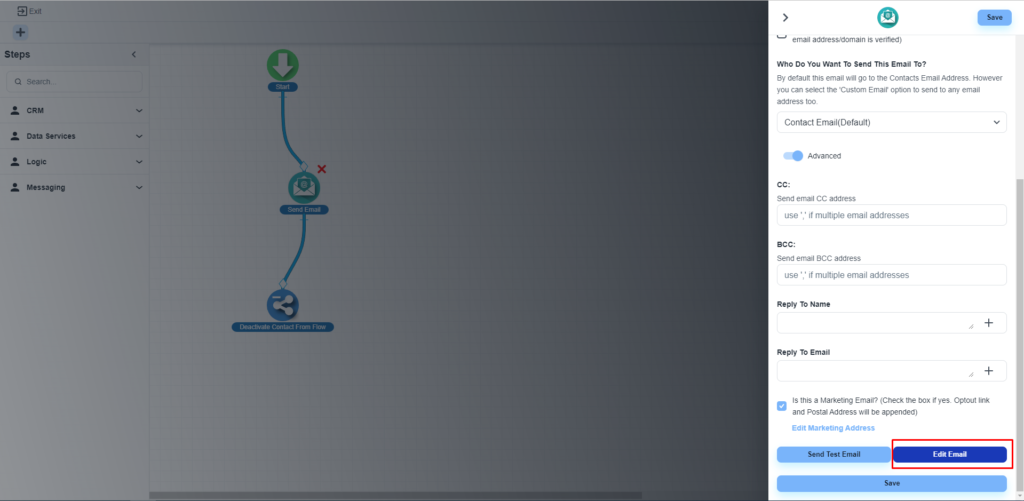
Here, you can see all the existing forms and you can add ‘Follow Up Form 2’ to the email body
