Steps to create an SMS plan
Open the SMS plan section
Please navigate the phone number section by clicking on the ‘Phone’ on the left-side menu. When the page is open, click the ‘Numbers’ button on the top menu.

Now, click on the ‘SMS PLAN’ tab
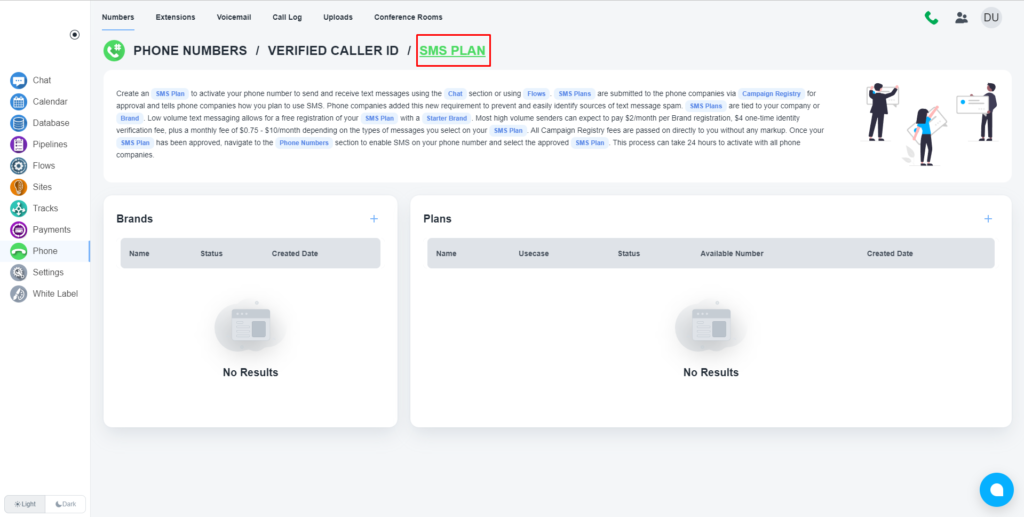
Please, click on the ‘Plus’ icon
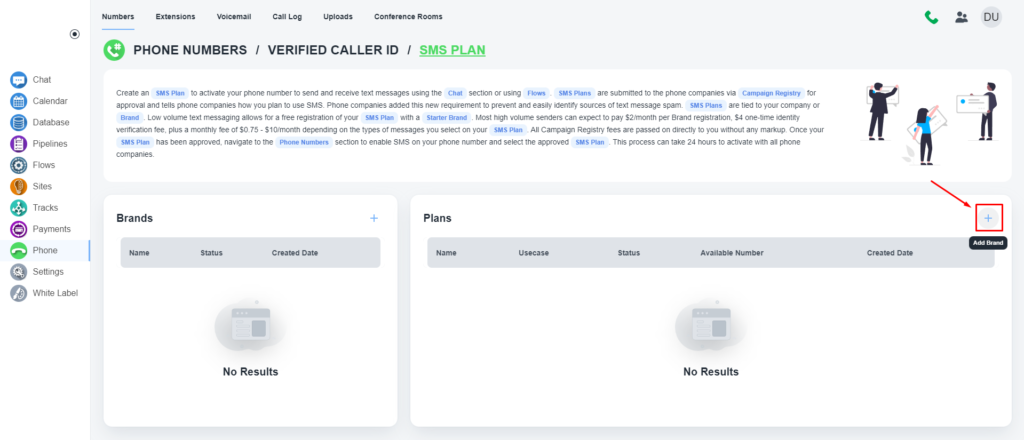
Submit data to create an SMS plan
Continue to submit data
Please, click on the ‘Continue’ button.
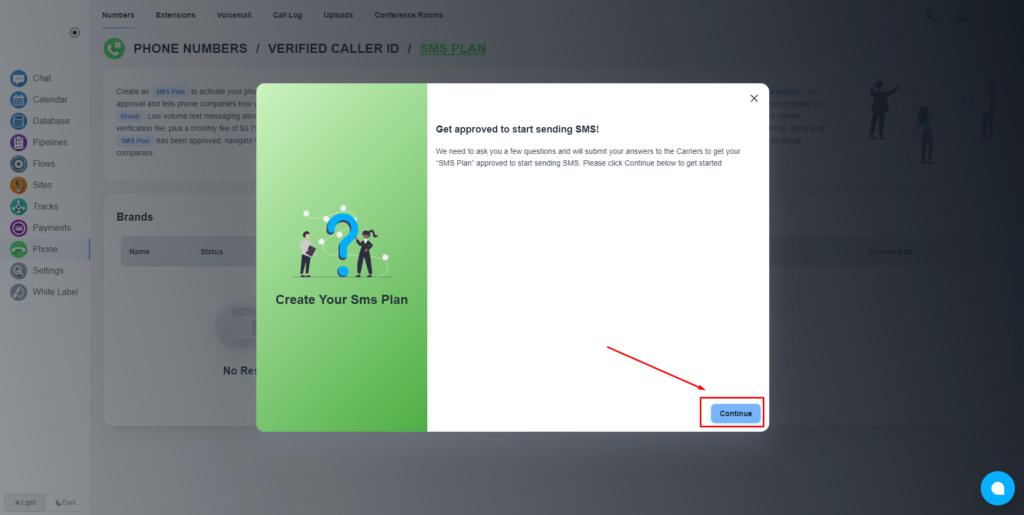
Provide the ‘use case’ data
Please select a use case below for how you plan to start using SMS. If you have multiple use cases you can select “Mixed” and then check 2-5 use cases. Hover over any of the options for a description of the use case and please select the closest match.
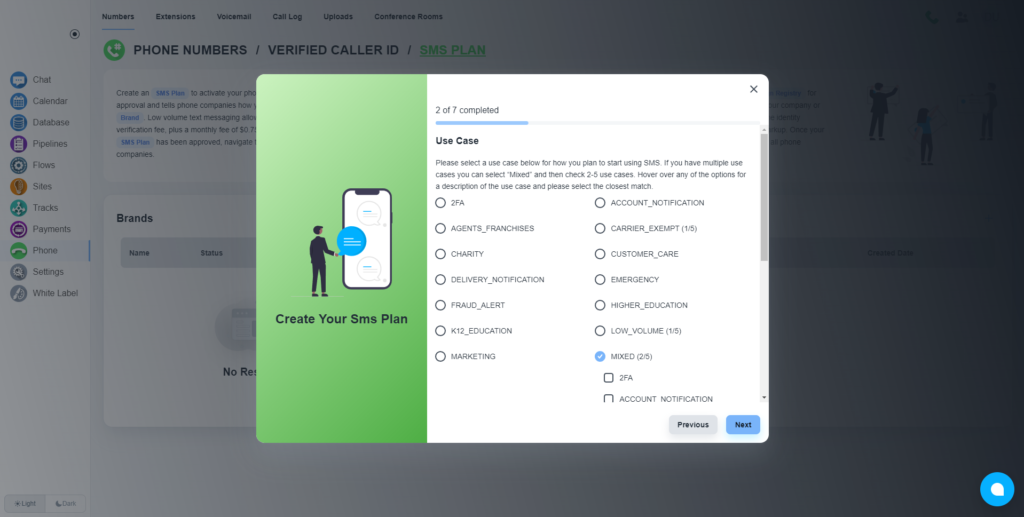
Provide the ‘Brand’ data
Here you can set the limit of the SMS plan

Provide the company info
Here, you need to provide company information

💡 Please, follow the next button and provide the great details to get approved for the SMS plan.