How to POST data into your CRM from third party integration using Zapier?
For example you have 3rd party integration with Zapier and you are getting data from 3rd party and would like to load this data into system. This article will show you step by step guide on how to that.
- We have to create a Track in system Tracks show you the 'Path' connecting your contacts/leads/customers/callers flow through across all your Websites, Forms, API's, and Phone Numbers.
Creating a Track: - Go to Track and Click on Add Track as mentioned in below screenshot:

Once you click on Add Track you will see a pop up to choose what you would like to add in Track. In this example we would like to create a contact using 3rd party integration. So we are selecting Contacts as a Track
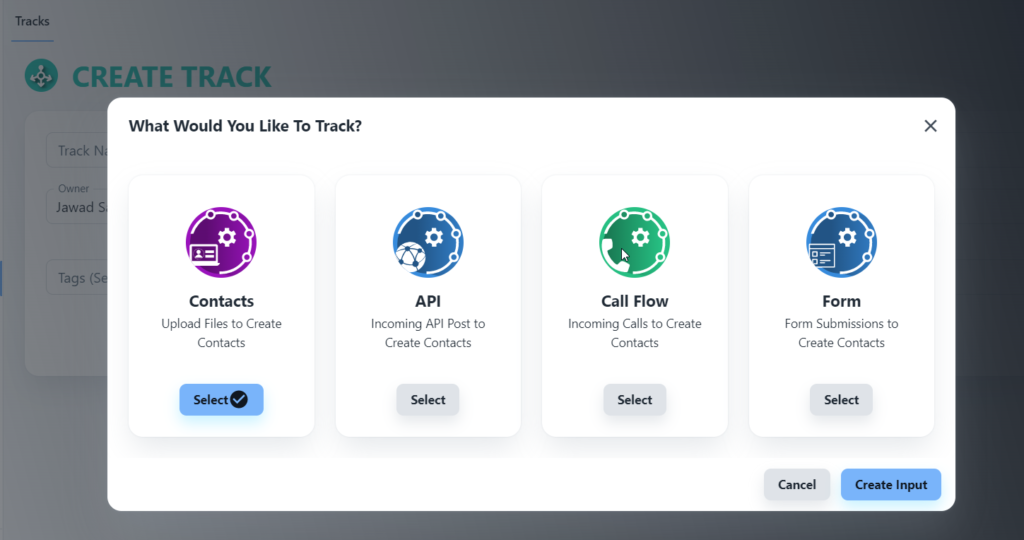
Once you select contact, click on Create Input Button You will see below screen where you can provide a name to your Track:
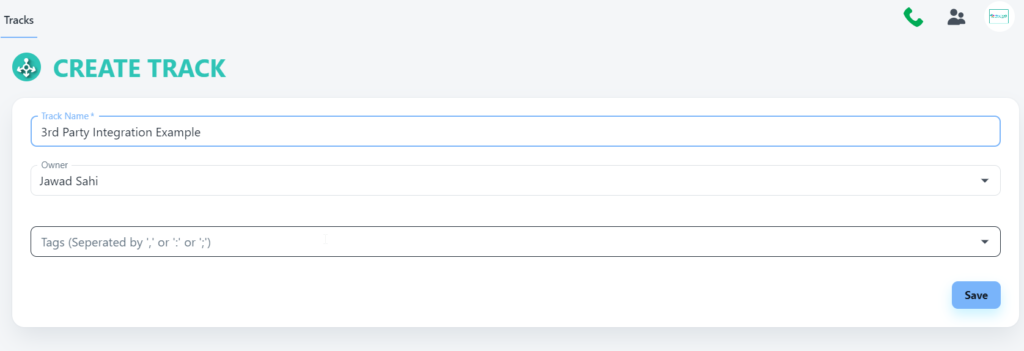
Once you provide the name, then click Save Once Track is saved, you can search your Track using search bar by providing the name of the Track:
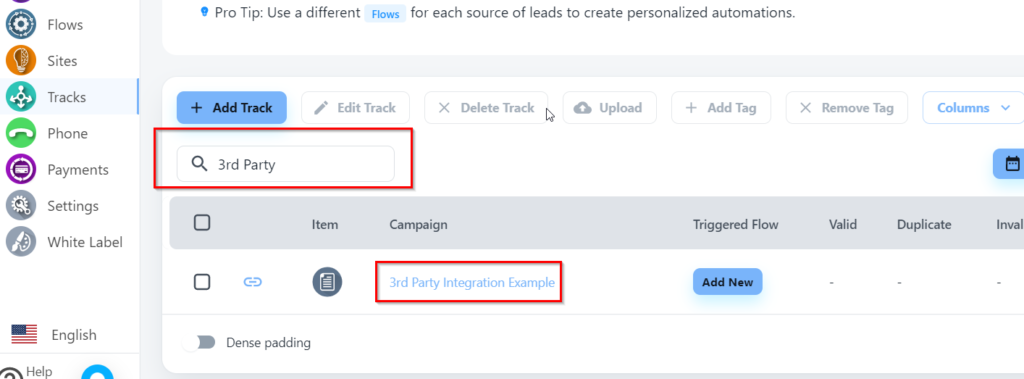
From here you need to click on Integration Instruction Button to see the details for API which you can use in Zapier to POST data into system. Check below screen shots:
Click on below link:
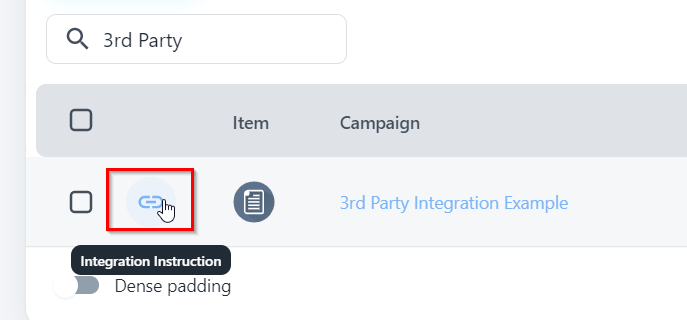
You will see below pop up where you need to select “Api Integration Tab” and then Click on button called “Custom API Documentation”
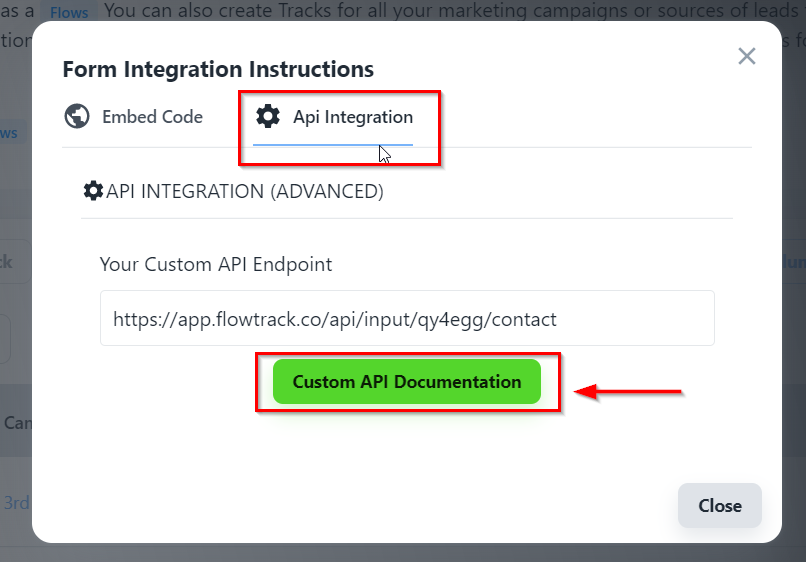
Once you click on “Custom API Documentation” button you will see below page:
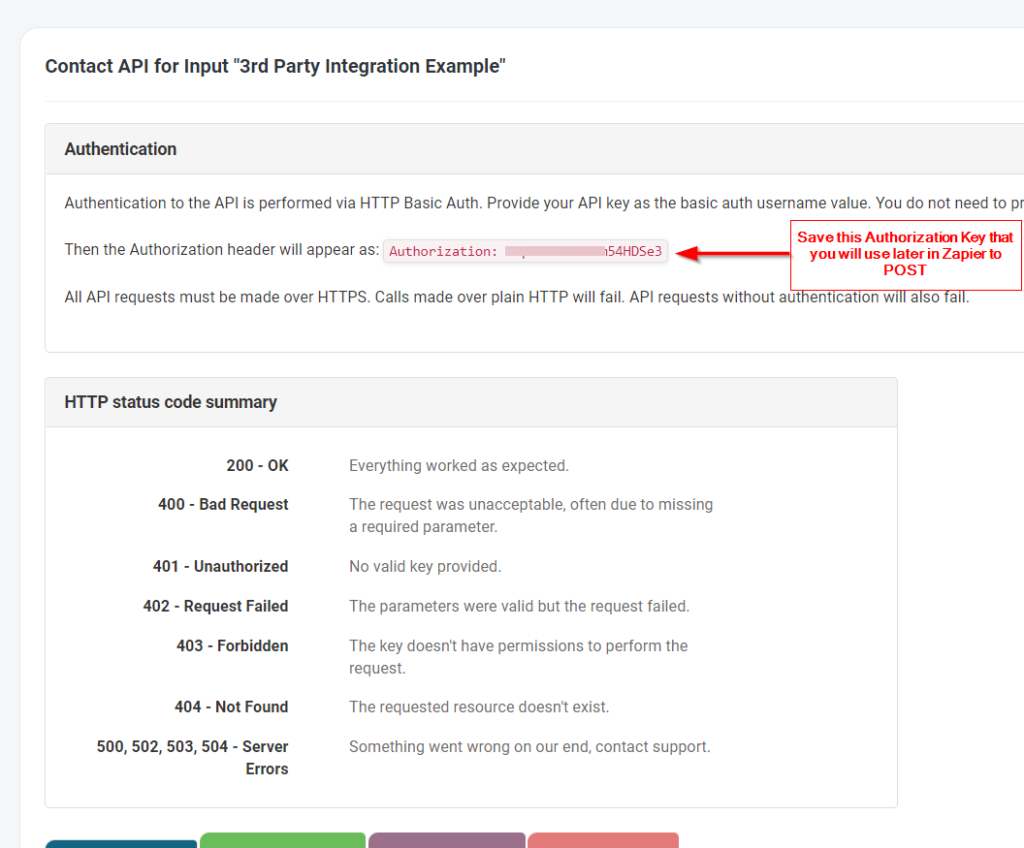
You will also see below details on this page regarding field names. As we are creating contact using 3rd party so we need to check details for create contact fields. Check below screenshot:

Once you have all the details required from your CRM side. Now move towards to 3rd party integration side where we need to use all these details. In this example we are using Zapier and we would like to create a contact/lead coming from Facebook → Zapier and then from Zapier → to your CRM. Go to Zapier and set your Trigger with 3rd party whatever you would like to set. In this example we are setting Facebook Lead Ads as a Trigger in Zapier: On a action step: Select Webhook, use POST request as mentioned in below screenshot:
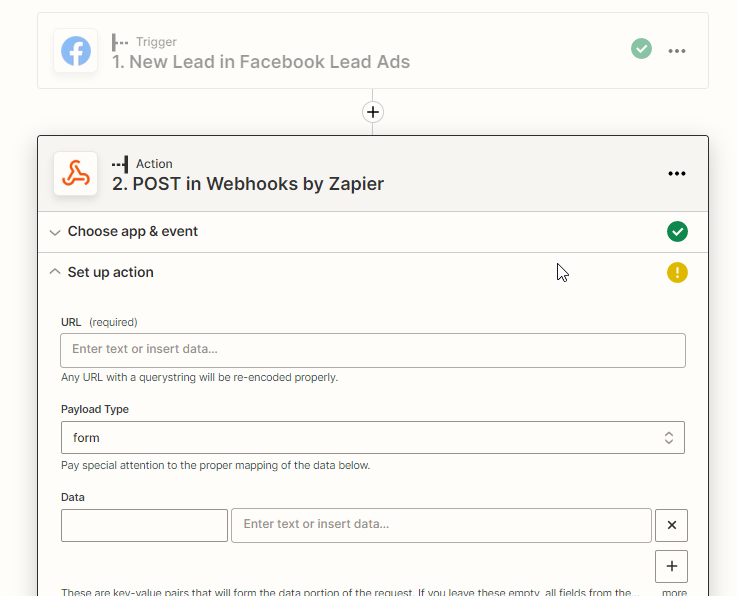
Now paste the POST URL under URL option which you saved from this step
Now map your fields that are coming from Zapier Trigger Step into Action step as mentioned in below screenshot:
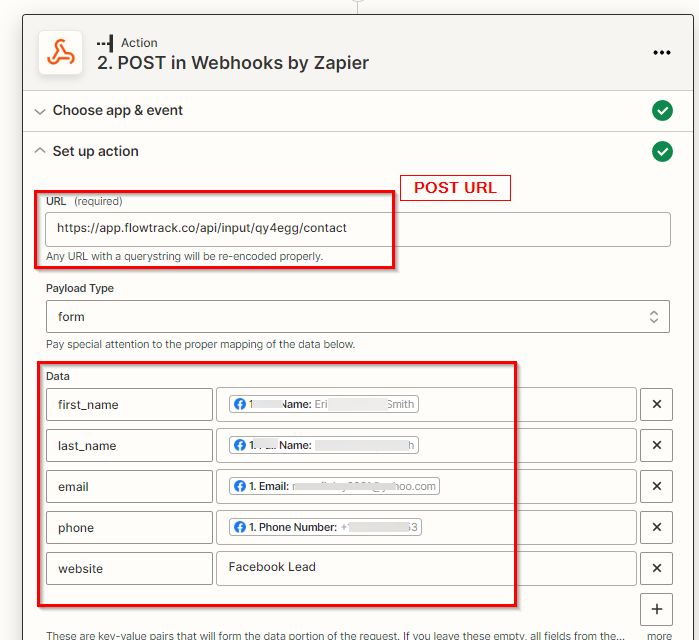
Once that is done. You need to provide your authorization code that you got from this step above
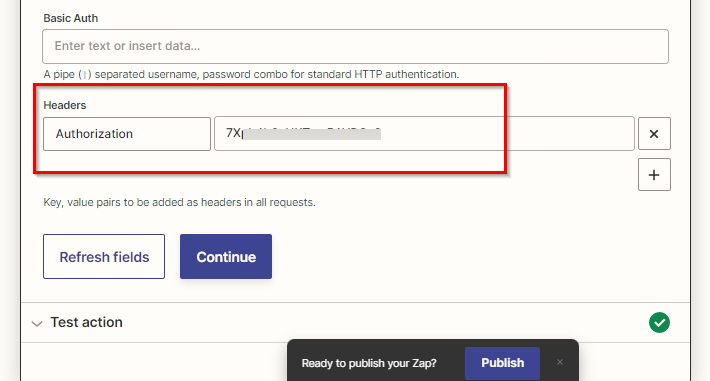
Once that is done. You can test your zap and you will see contact will be created into your CRM coming from Facebook Leads Ads.