💡 How to create an email template?
💡 How to create a contact flow?
💡 How to create an automation flow with a form?
Add the ‘Email Send’ step
Under the ‘Messaging’ section, you will get the ‘Send Email’ step
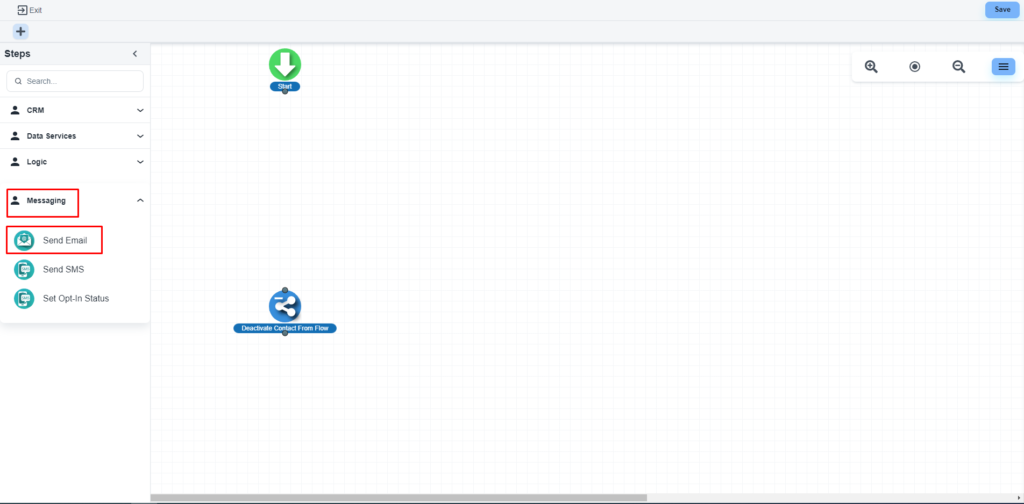
The system will allow you to configure that step. Please, click on the ‘Edit Email’ button
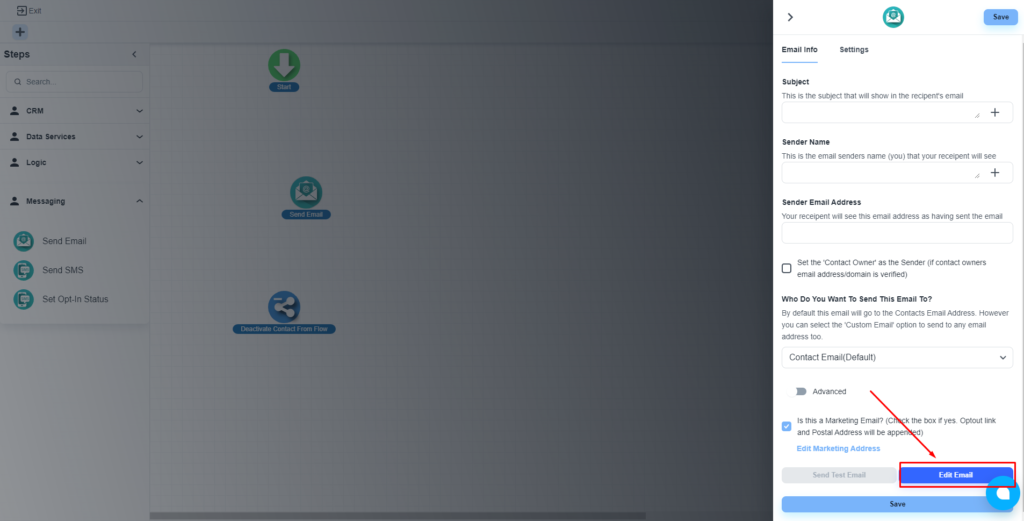
Design the email template
The system will load the email builder. Now, click on the ‘Visual Email Builder’ button
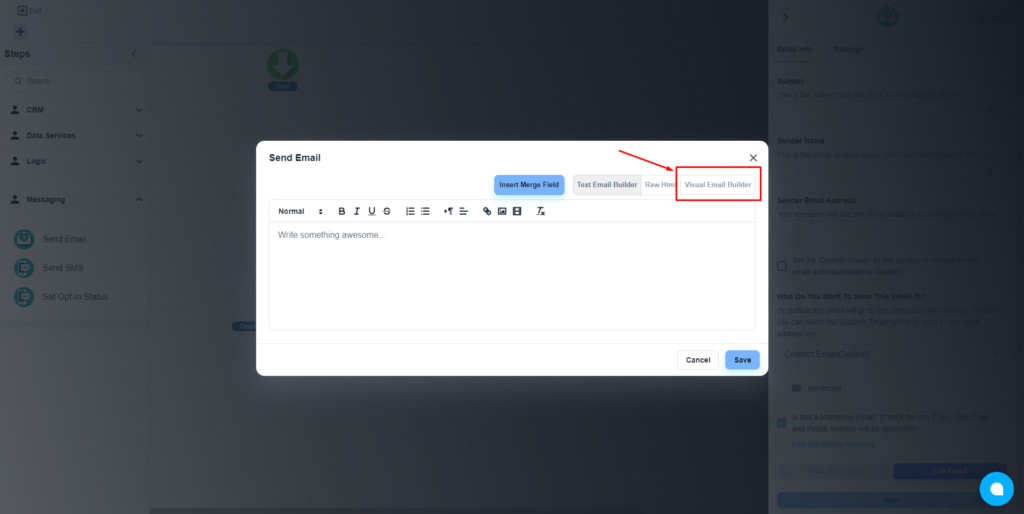
Load the email template
Please, click on the ‘Load Saved Template’ button, the system will allow you to select system available templates. Also, your personal templates.
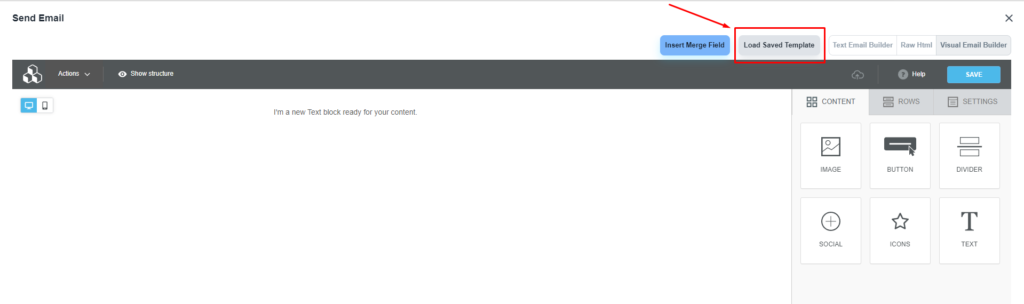
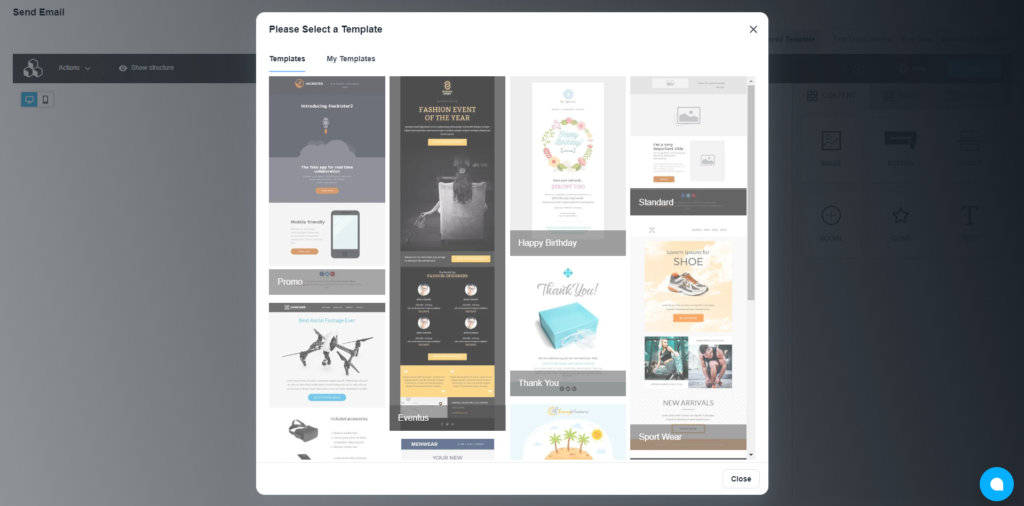
On the ‘My Templates’ tab, you will get your own saved templates.
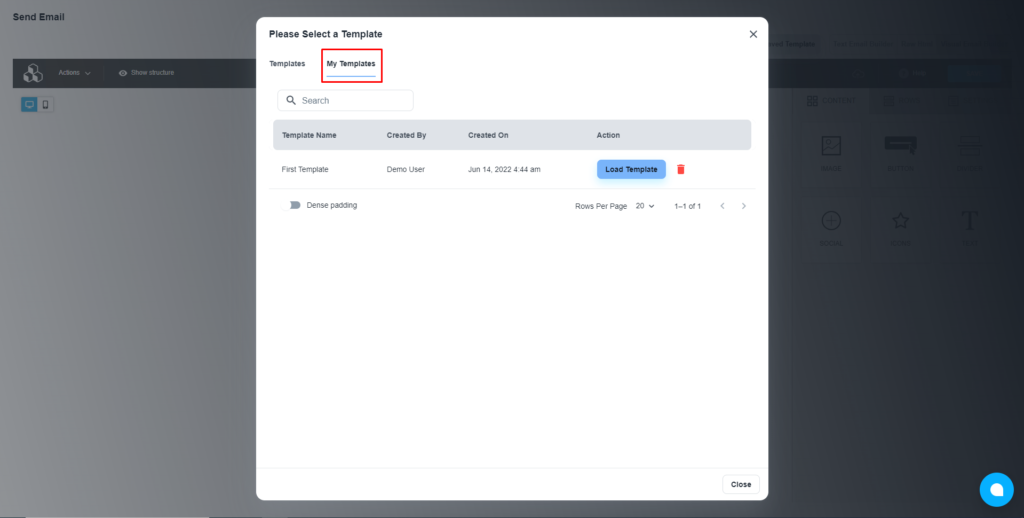
Complete the design work and save everything 🙂